Always Show Subtitle¶
Vinyl supports an option named Always Show Subtitle available for configuration on List Control Types. If Always Show Subtitle is enabled, the corresponding List when open in View (and/or Edit) mode will display the configured value as Subtitle information visible in the List menu.
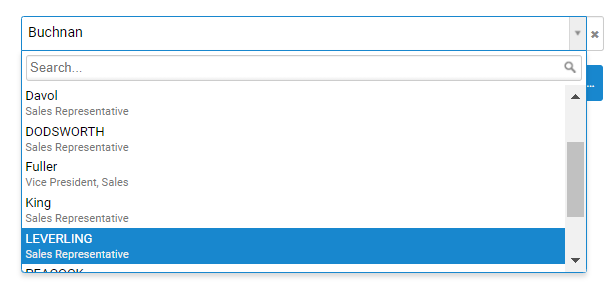
To Enable Always Show Subtitle¶
- Navigate to a List Control Type, Design view
- Open the List Control Type for editing
- Click the List Options tab
- Under List Properties (Additional) select the appropriate value to display as the Subtitle (Column) value
- Click Save
- Click the Edge Case tab
- Under Customer - Rare List Properties, place a check in the Keep subtitle in display mode option to enable
- Click Save
- Return to the application view and confirm results