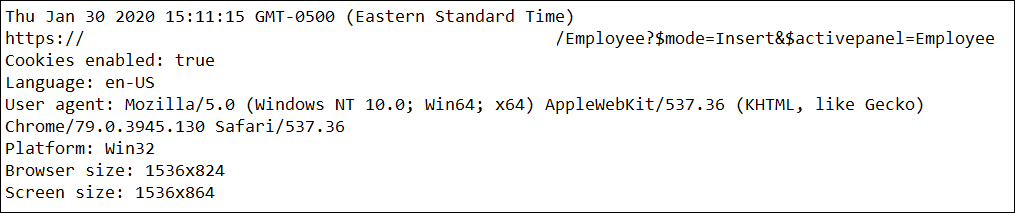Copy Button for Error Messages¶
New in Vinyl 2.7, there is a Copy button that appears within the error message region which allows you to copy error content to a clipboard and then paste elsewhere to assist in troubleshooting efforts. This new Copy icon will appear within an error message region being displayed within a Vinyl application. Simply click on top of the Copy button icon, and Vinyl will respond when the action is completed by displaying "Copied!". Next, paste the copied content from your clipboard into another area (e.g., Notepad) and then pass the resultant error message information along to anyone assisting to troubleshoot the error.
To Use the Copy Button¶
-
Click on the Copy button appearing within an error message region

-
Ensure you see the Copied! success message

-
Paste the clipboard content into another program, like Notepad. This resultant information is helpful to developers trying to troubleshoot the error message.