Configuring API Key Authentication¶
Vinyl REST APIs can be secured using API keys. Setting up API key authentication involves the following procedures:
- Creating a Vinyl Security Provider.
- Generating an API key.
Requirements¶
In order to proceed, you will need:
- Administrator access to Vinyl.
- REST API for testing.
Creating a Vinyl Security Provider¶
- API key authentication is enabled within Vinyl via a security provider. Start by signing into Vinyl as an administrator.
- Navigate to the IDE
- Click the Security Providers button
- In the User Authentication panel, click the + User Authentication button
-
Provide the following:
- Name: API Key
- Type: API Key
- Active: Checked
- Priority: A integer between 10 and 100 (e.g. 50). Note that this value must be unique.
-
Click the Save button
Generating an API Key¶
API keys are associated with Vinyl users. To generate a new API key, start by signing into Vinyl as an administrator.
- Navigate to the IDE
- Click the User Management button
- In the Users panel, locate the user for which you would like generate an API key
- Click the Open Record icon (Popup)
- Click the Keys icon (Key)
- Click the Create button
-
Provide the following:
- Provider: API Key
- Description: Description of key purpose. For example: Provides access to the REST API
-
Expires In: Lifetime of the API key in minutes. Once generated, the lifetime cannot be changed.
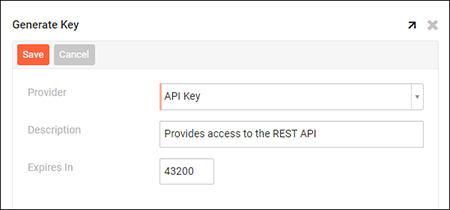
-
Click the Save button
Note the generated API key. It will take the form of a base64url-encoded, 128 bit integer. Example: DLOo9sPS5slJEMHpXBFt3g
Testing the API Key¶
The following demonstrates how to authenticate a REST API request using an API key.
GET /rest/v1/sales/customers HTTP/1.1
Host: example.com:443
Accept: application/json
X-API-Key: DLOo9sPS5slJEMHpXBFt3g